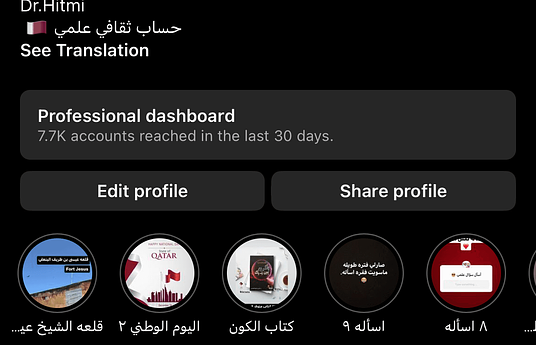Slideator is a pioneering academic platform developed to empower educators, students, and professionals to effortlessly create, host, manage, and share video presentations directly from their browsers on any computer or mobile device. Our mission is to cultivate a global community of presenters, enabling individuals to share their knowledge and ideas through high-quality video content, making online learning and communication more accessible to everyone.
Slideator web app and platform are easy to use, OS independent, and could be integrated with any Web page or LMS to help teachers and students create their videos rapidly from within their own environment. Slideator Cloud Recorder allows you to narrate and annotate your slides offline, and synchronize a variety of essential visual media, including live camera feed, whiteboard, Web content, and desktop screen.
As organizations around the world embrace digital transformation, educators use Slideator to support learning by presenting curriculum materials, illustrating complex ideas that are less easily explained through traditional media, supporting innovative learning opportunities, and enriching activities for learners in traditional classrooms or e-learning environments. Businesses and professionals leverage Slideator to deliver impactful presentations, train teams, and communicate ideas with clarity and precision. Whether for virtual meetings, webinars, or collaborative projects, Slideator provides a versatile platform to engage audiences and drive professional success.
Slideator has been spreading organically through word of mouth, educator networks, and online communities where teachers share tools that make their work easier and more impactful. Early adopters who saw value in its time-saving features and accessibility enhancements have recommended it to colleagues, leading to steady growth in usage. We've also participated in innovation showcases, education competitions, and social media outreach to increase visibility. As positive feedback and measurable outcomes continue to build, more schools and educators are adopting it, helping the innovation reach new regions and learning environments.
We’ve continuously improved Slideator based on user feedback and evolving educational needs. Initially focused on generating summaries and explanations from slide content, we later added features like multilingual support, text-to-speech, and interactive quizzes to enhance accessibility and engagement. We also refined the user interface to make it more intuitive for both teachers and students. Additionally, we introduced analytics tools to help educators track student understanding and adjust instruction accordingly. Each enhancement is driven by our commitment to making learning more inclusive, efficient, and effective.
Trying Slideator is easy! Just visit our website at slideator.com and sign up for a free account. To publish and share your video presentation, start by opening your presentation slides or document from your local drive in PPTX, KEY, ODP, WPS, or PDF format. Select your audio device and turn on your camera if you need to show your face or overlay your live camera feed. Click the Start button when you're ready to begin recording, and use the Pause/Resume button to pause and resume the recording as needed. You can toggle between different cam layouts by opening the Cam menu while recording. Once you finish recording, click the Stop button, then review your video before saving and publishing. Click the Publish button to upload your video directly to Slideator, where it will be combined with scrollable slide thumbnails. Click the Save button to download your video in WebM format, a high-quality, open-source format optimized for web streaming and efficient compression. Share your online video presentation link with your audience, who can watch the videos with slides on their desktop and mobile devices using any OS. Video sharing and embedding is available in any LMS (Google Classroom, Moodle, Blackboard, etc.), MOOC (edX, Coursera, Udacity, etc.), CMS, or social network. Share and embed your online video presentations in your own LMS, MOOC, or CMS environment.